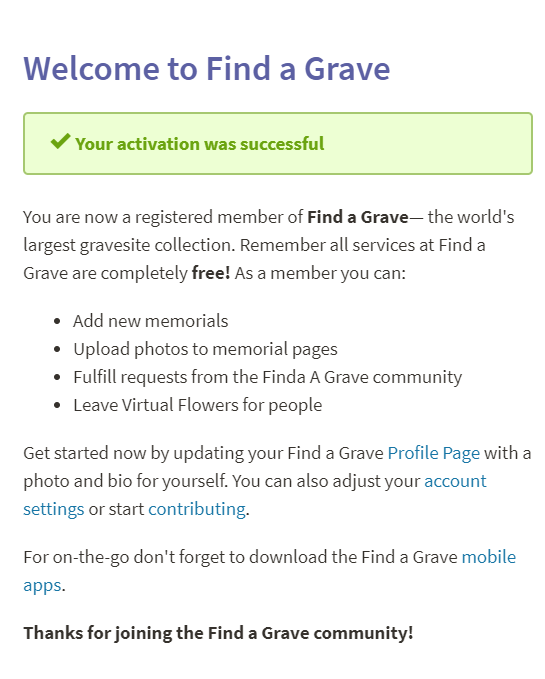FindaGrave: How to get the best out of it.
So, I’ve written a number of things about FindaGrave fairly recently and I’m still going! This post is going to discuss ways of how you can get the most out of FindaGrave from the perspective of the user and the contributor. So first, to get the best out of it you need, an account — I’m not going to do a step by step as it is very easy to do, just go to www.findagrave.com and on the top right you’ll see Register — click that, fill in the fields and confirm your registration in your email. Then once you confirm your registration you will see the below message:
This part is for anyone who uses FindaGrave, if you’re a volunteer or someone who doesn’t contribute to FindaGrave. So if you click ‘Account Settings’, you’ll be presented with a list of options down the left hand side.
And if you click on ‘Notifications’ (third option from the bottom) you’ll be given this menu.
Now I have these three things ticked, please keep these three ticked at the bare *minimum*, these will help people improve communication because people will get an email if they get a message or anything else.
Now that I’ve mentioned that, if you take a look at your profile you’ll see your public name, profile picture, bio, stats and people you’re following on FindaGrave.
For the bio, I have included this in mine:
Please message me if you would like me to transfer management of/delete any memorial I have created, to change something or to remove anything and I will do my best to reply to you and take action.
I put this in because I want to show people I’m more than happy to transfer management to a family member of the person in question. [and as another piece of advice, please have some form of communication available on your profile. On my profile, I have FindaGrave messaging enabled but no email listed. So if you’re not comfortable with having your email address on the site, please ensure you have FindaGrave messaging enabled — see above on how to activate it.]
Now, while there may not be many things I can talk about on how to get the best out of FindaGrave {on a related note, check out Amy Johnson Crow’s post regarding five photos to take when photographing headstones}
But to finish this, one handy feature is the virtual cemetery. What this does is you can individually add your ancestors to a virtual cemetery (this will not change the recorded burial place and it won’t show if you’ve added them to a virtual cemetery). So to add someone to a virtual cemetery, if you’re on a memorial page, you should see these three buttons and click on the one that I’ve (tried to!) highlighted, then see the other screenshots below.
Then when you’ve done all that you click save. So if you enjoyed reading this post, please do share it as it helps me a lot! Is there anything I’ve missed? Let me know in the comments. Until next time!