
[NOTE! This post is longer than my usual, so you may have to read this on the browser version. You can do this by clicking on the post title: “Precautions” and read this post that way.]
Nowadays, scams and fake [insert thing(s) here] are rife on social media and the internet. Last week I posted a blog post documenting over 240 fake memorials created by a volunteer on Find a Grave and safe to say it caught the attention of many including my own. Whenever I’m scrolling through my timelines on Twitter and Facebook, I tend to see (more so on Facebook) these AI-generated images which many take as genuine. Or maybe you’ve received some degree of interaction from ‘widowed army men’ who seem desperate to get to know you more. But, there is one tool I’d encourage more people to use: reverse image searching. I briefly touched on it last week, but at the request of some commenters, I’m expanding on it! So, here’s how you can do reverse image searching with an example of it.
REVERSE IMAGE SEARCHING
A few days ago, I got a friend request on Facebook from an account named Austin Scott Miller who judging by the photo was in the US Army. But there were a few things here that weren’t quite up to scratch.
Take a look underneath the person’s name, you can see a handle. Now, everyone on Facebook is given a handle / URL extension. For instance, my Facebook page’s URL is [facebook.com]/danielloftusgenealogy. Whatever is after the forward-slash when you visit your Facebook profile is your handle.
But, if you were to receive a friend request from my personal page, this is what you would see - you can see there is no (@)handle underneath my name.
So, why is there a difference? You see ‘Austin’ is not a traditional personal profile or business Facebook page. ‘Austin’ is an additional profile. When you click on the three dots on your profile, you can ‘create another profile’, so if you had two strong interests for example genealogy and gardening and wanted to keep both separate from each other, you could manage a separate profile which you could manage from your main account. However, I’m sure Facebook anticipated this would be used for non-nefarious purposes, but as with anything on the internet, abuse of features will reign.
Facebook allows four additional profiles to be created per account. Meaning, that I could make myself appear as four additional people, for example, I could set up more profiles and I can be ‘John’, ‘Cory’, ‘Mark’, ‘Lee’ - you name it, I could manage ‘their’ profiles from my account.
So, that is the tell-tale sign to see if someone who is trying to friend you / someone you’re interacting with is one of these additional profiles or not. But, let’s presume that I might not be au-fait with it all and think it’s a real person. How can I reverse image search their profile picture to make sure that’s true too?
First things first, two (of the many) tools you can use (and what I use) are Tineye and Google Image Search.
Above is a video version of how I do it, but here are the written instructions.
Click on an image [profile picture would be a good start], then right-click on the image and click ‘Copy image’. This copies the image to your clipboard. Go to Tineye, click the ‘paste or enter image URL’ field and then paste the image by using Ctrl + V [Windows] / Cmd + V. [Mac]
This will show you the websites where the image has been used. It’d be worth having a look as more often than not, it may be used in a news article. However, if there are no results for Tineye, I’d then use Google Image Search, and use the ‘Google Lens’ feature that it gives. Do the same by pasting the image into the ‘Paste image link’ field.
If Google Images does not show a result when you paste an image - you may need to press the ‘Find image source’ button.
But what if this is the actual Austin Scott Miller? Either, he’s very bad at remembering passwords and has to create more and more Facebook accounts because of that or he really would like to be a friend of the [Facebook] world. This is only a sample of all of the Austin Scott Millers that there are — speaking as someone who once had two Facebook accounts to separate friends and family from my genealogy connections, I eventually merged the two into one - it’s not feasible…
Lastly, make sure to block them! If one of these bots are in a group, there is an option to ban them and any other profiles they may create, however, that is not the same thing here. As I can only block this sock puppet account, blocking this fake account does not block the main puppeteer managing these additional profiles.
[To note, it turns out this account was nuked before I published so this one has disappeared, but I’ll likely get another one very soon]
SPOTTING SCAMS IN FACEBOOK GROUPS
I’ve seen this occur on Facebook groups that are public where the contents of it can be seen by members & non-members alike. These are only some of the scams they use, but here are three examples. On the outside, it’s a call to action, designed to tug at your heartstrings. This will show how reverse image searching can help you here too.
Scam No. 1 — ‘The Missing Person’
The theme surrounding this one is fairly self-explanatory. The text used tends to be fairly consistent, and they tend to use the phrase ‘bump this post’ - which is an unusual way to phrase it, but it’s one of the main identifiers of it. (and the others that are on here)
Here’s an example of a post. Take a look at the group name — a buy-and-sell group for a missing person? I can understand there may be a sense of urgency to get the word out, but it’s a strange one. Let’s look at the poster: Pamela Haines. A look at her activity in this group, she shares nothing else but missing person notices in the group. And apparently, she’s a recently created business page for a grocery store. Dodgy. But notice how ‘Pamela’ turns off commenting? Why would they do that if an algorithm depends on interaction? But let’s do a bit of reverse image searching, shall we? These two photos do indeed match a missing girl, Charlotte Sena - however, Sena was found, in October 2023. So, again, why would there still be missing person posts sent around nine months after being found?
Scam No. 2 — ‘The Injured Animal’
Once again, we see similarities — post is in a buy & sell group, from ‘Elsa D. Sharp’ scammy business page and they use the ‘bump this post’ phrase. However, in this case, a reverse image search did not turn up anything, which likely means that it was a photo taken from someone’s social media.
Scam No. 3 - ‘The Adopted Person’
This last one is one that almost caught me out and at the time, it caught some of my friends. Anyone who has been adopted or knows someone who is adopted, knows how difficult it is to get information and I’ve seen some legitimate posts go round from people who post in groups as a last ditch attempt to try and find something or someone.
I had to scroll back through my posts on Facebook to find where I put the screenshots for this one as this was a while ago, but there’ve been plenty more of these kind of posts since.
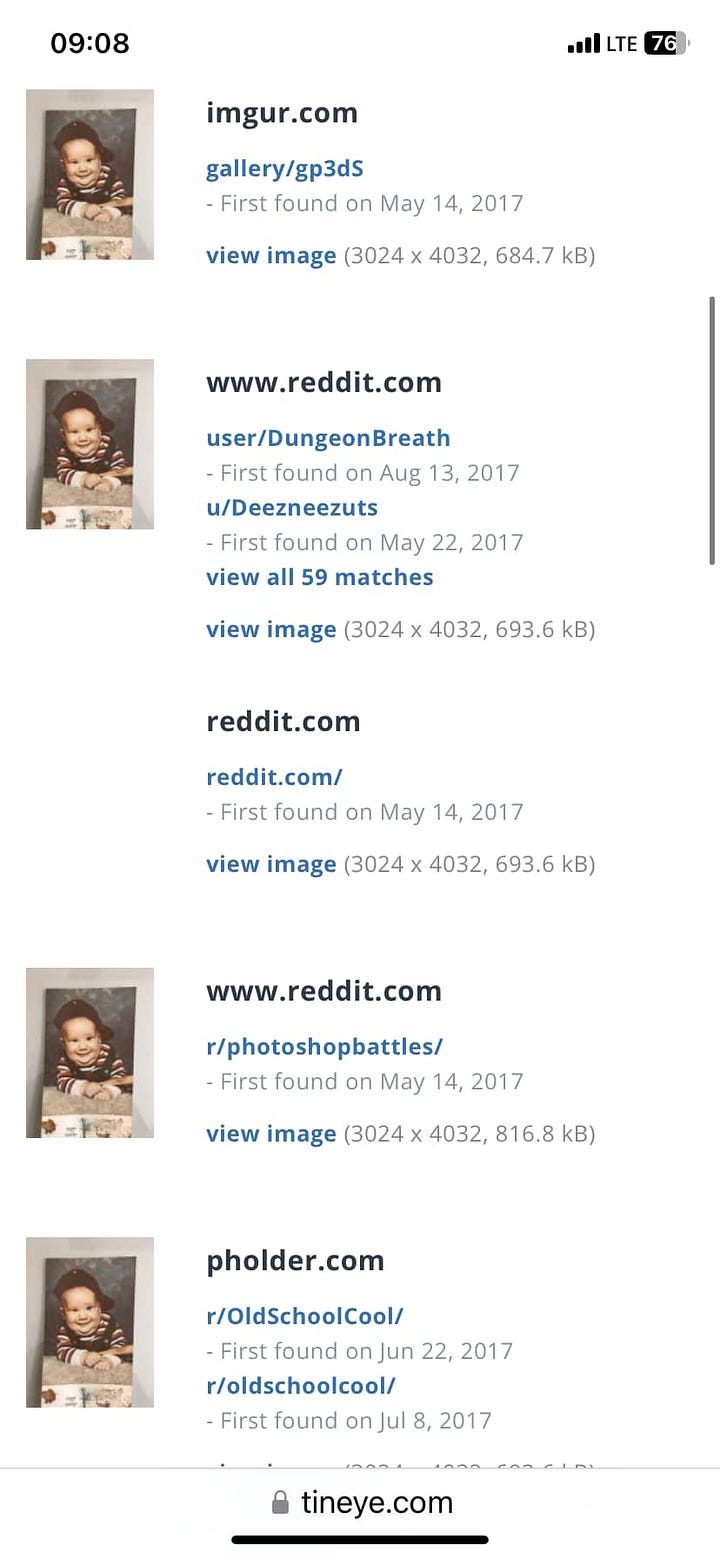
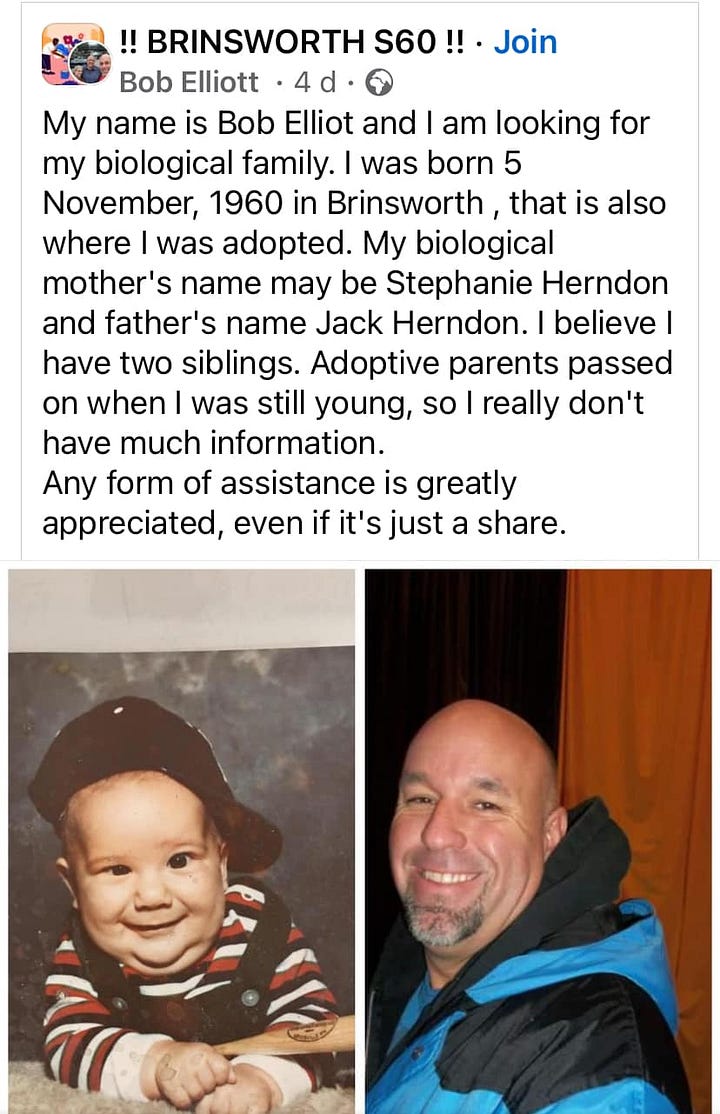
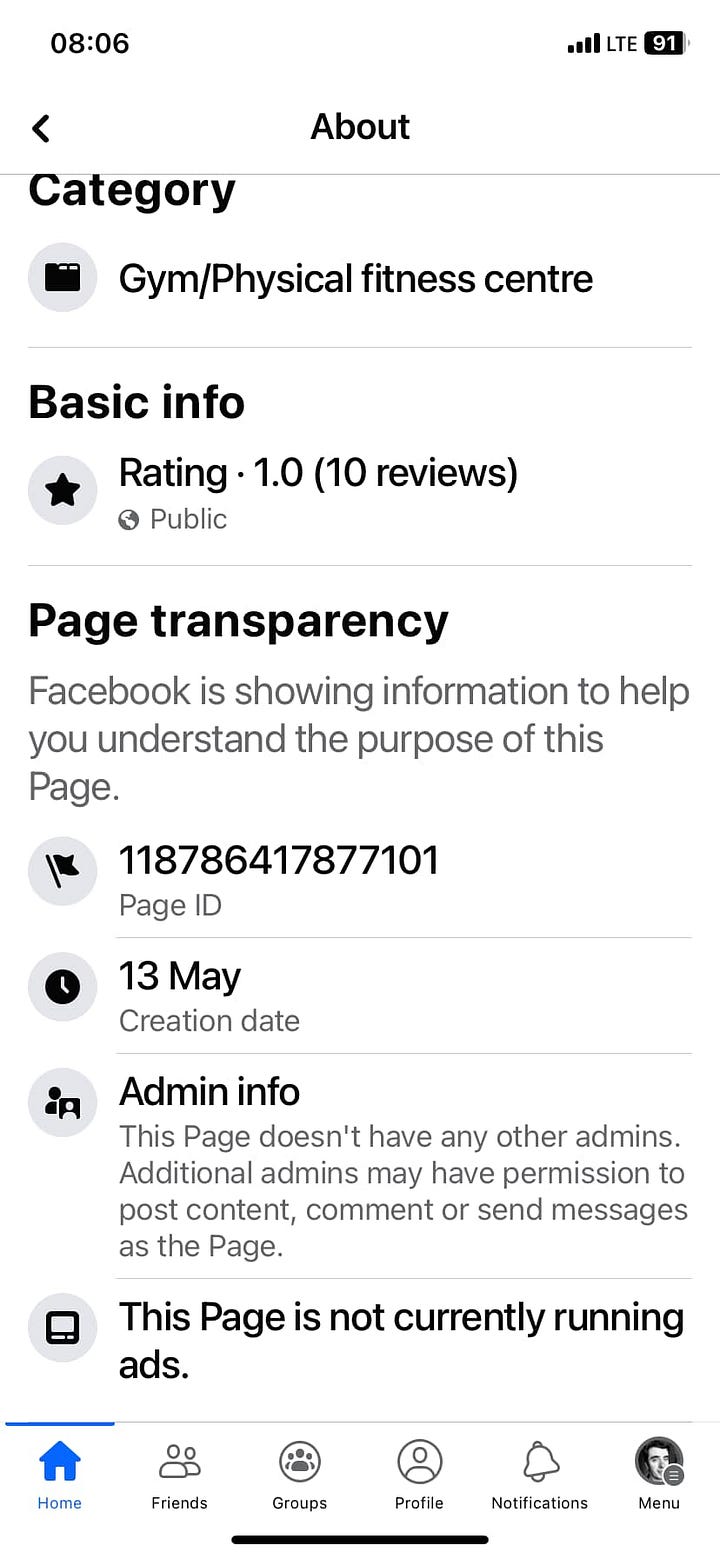
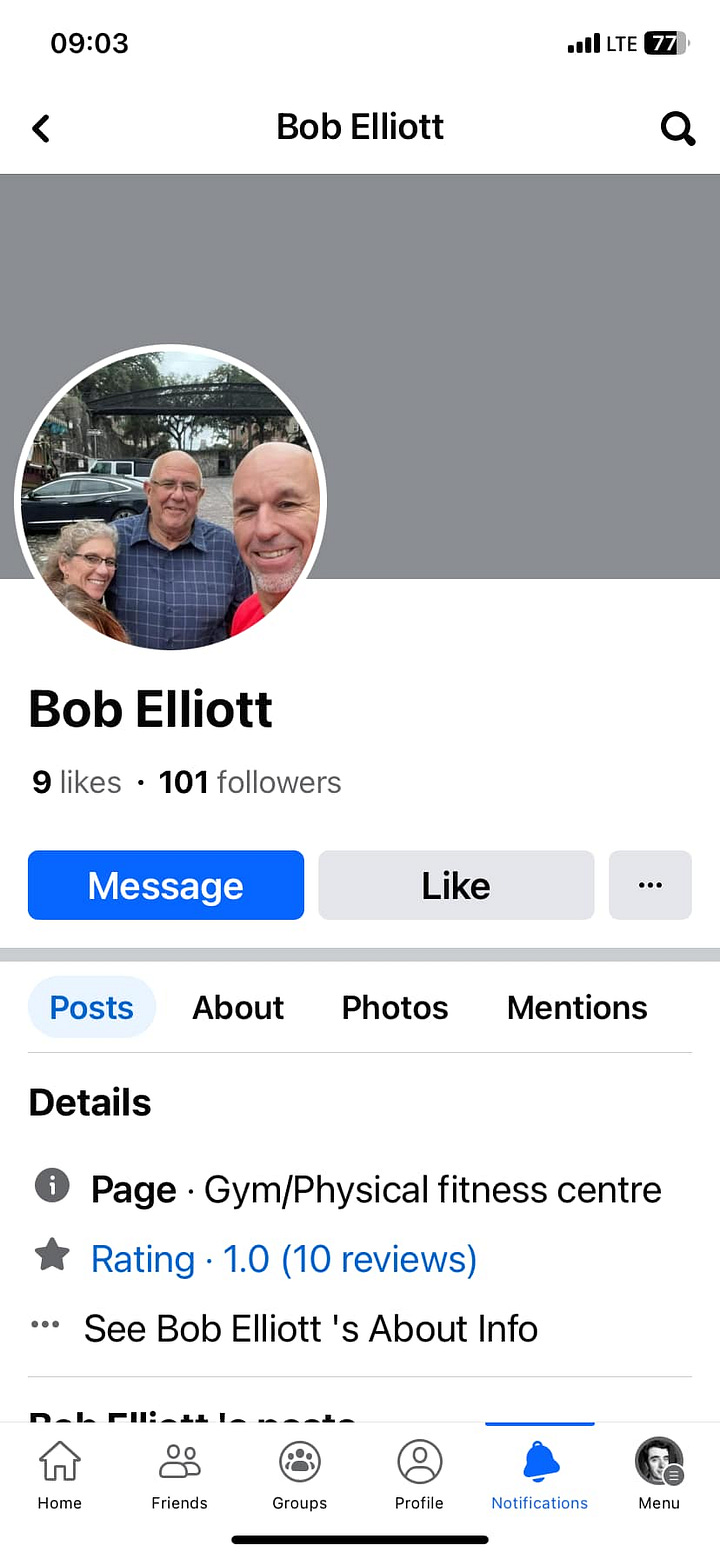
This post was about someone trying to see if they could find their biological family and appears very genuine. They shared a photo of a young child and I didn’t think there was anything wrong with it, but when I put that photo of a child through the reverse image search, it appeared on numerous Reddit threads about trying to alter images and encouraged others to see what spin they could put on it.
One handy thing to note is when you click on an about page for a business [as ‘Elsa’, ‘Bob’ and ‘Pamela’ have been], you can see a creation date with a random page classification (health & beauty, gym, grocery store etc…) - which are the main ways to deduce who is a real person or a fake.
But it is crucial to note that there are many scams and we have to be responsible and careful with what we share on social media because on our Facebook pages, we invite our friends to see our posts and not all may be as technologically inclined to do this. So we have to try and do it for them too.
Friend or Foe?
This is not so much writing about a scam, but another thing to be aware of, friending someone who is already friends with you?
Remember, if a friend is already friends with you on Facebook, they can’t friend you again.
Go to your search bar and type in their name. If they show up with ‘Friend’ underneath, message them and send a screenshot of the profile and “ask is this you?”. There is nothing wrong with extra caution.
One other thing is the difference between being hacked and cloned.
Hacking is if your account has been accessed by someone who isn’t you. This person could use it to post things with scammy links (remember the ‘OMG this person just died, I think you knew them!’ posts?) / trying to solicit money or something from your friends.
Cloning (or spoofing) is when someone sets up a new account and tries to make it look like someone you know.
Lastly, please, for all that is sacred, please set up Two Factor Authentication (commonly written as 2FA) to add another layer to keeping your account secure!
You may have noticed that the scam posts I shared above like the missing person post both have over one thousand shares. But, why are these such a scam? It is so they can find targets. Targets they can try and impersonate. If you’re sharing these posts with privacy setting on public, they can see that. “But anything I share is friends only, what is the big deal?” - you have Facebook friends don’t you? What’s to say they won’t see it? They may see it and may very well share it and on & on it goes.
I’m hoping that the reverse image search tool and these examples will help you try and stay safe online (and help sort out the facts from the falsities) and as always, if you made it this far, thank you for reading. Stay tuned for more.







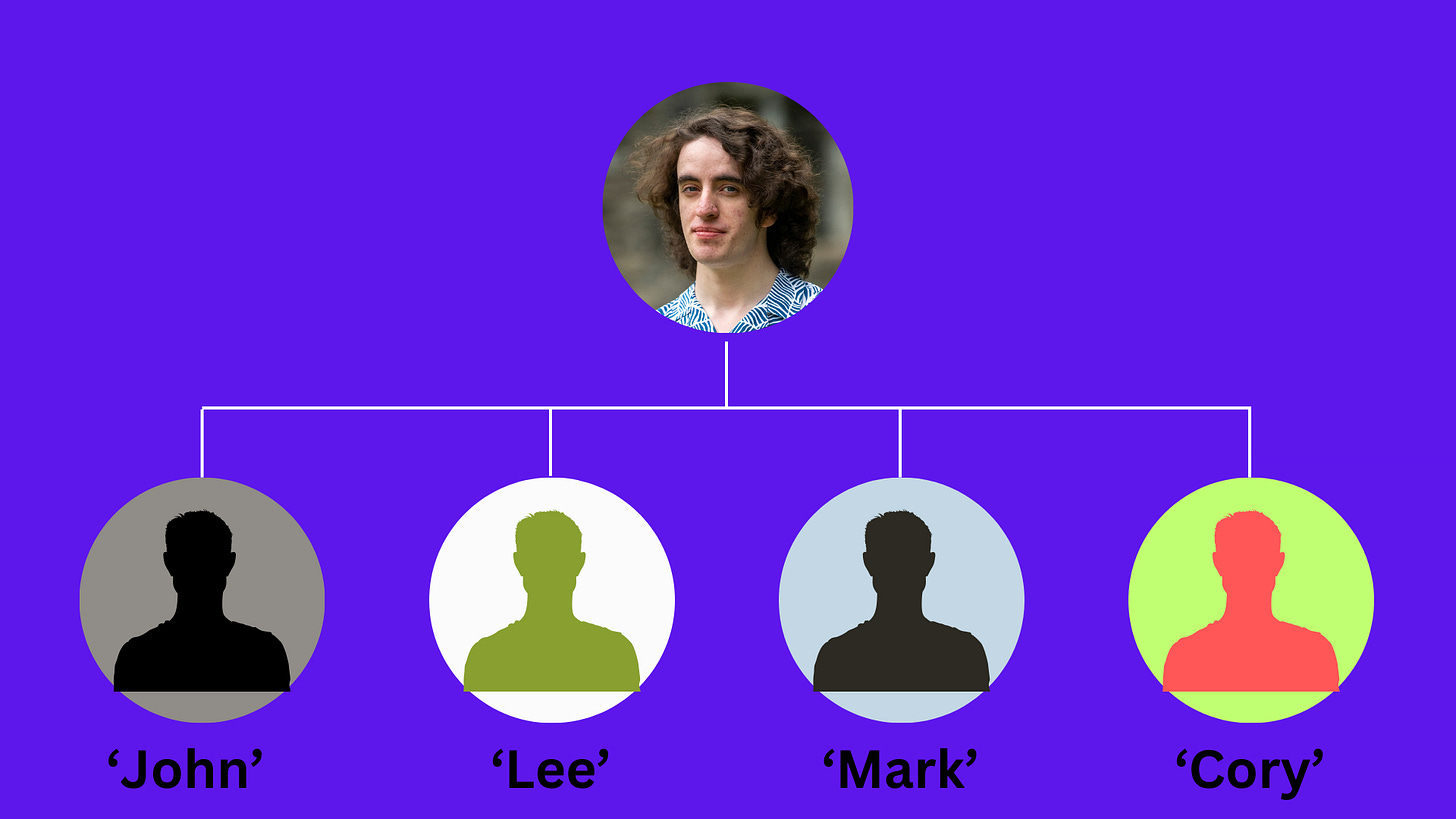
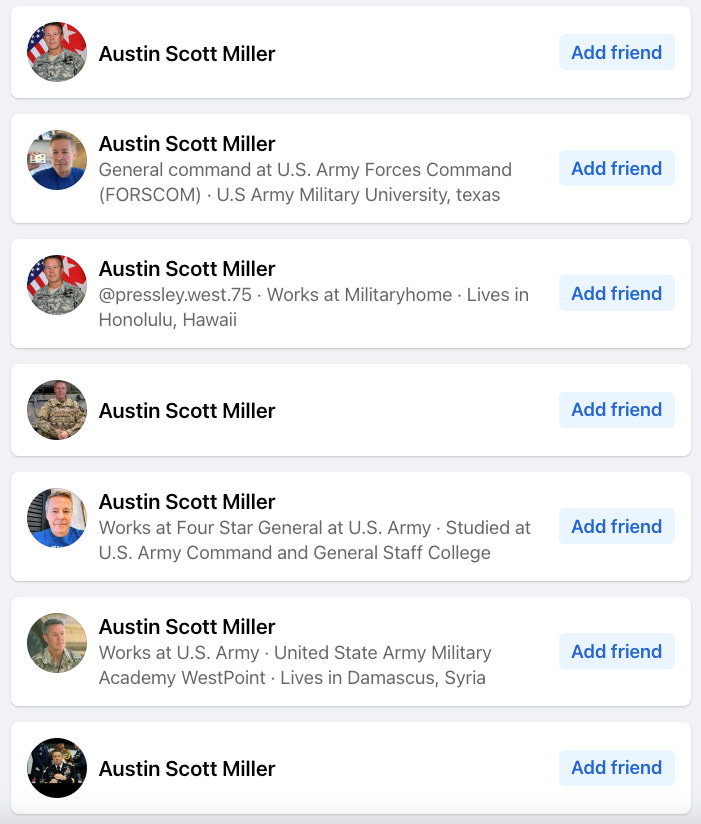




Thanks very much, Daniel. I appreciate all the detailed technical and “How to” info!!
I am sure I have seen all of the scams you mentioned in my FB feed. I'll have to start using the reverse search technique you detailed! Thanks again!!
Really great info, Daniel! I hope this is very educational for people.